Shopify provides its Shopify Analytics feature to all merchants, and it’s built-in, so there’s no need for custom coding or settings. You get easy access to robust dashboards and reports without any additional setup. This guide explores Shopify analytics, providing practical insights to help you with the platform’s capabilities.
ON THIS PAGE
How To Use Shopify To Improve Your Ecommerce Store?
Building a successful online business demands more than just setting up shop. Let’s delve into the crucial steps that will help you drive your business forward.
Access Your Shopify Analytics Dashboard
Log in to your Shopify admin and navigate to the Reports section. Here, you’ll find various product options from sales and acquisition to customer behavior. Familiarize yourself with this dashboard for your go-to hub for data-driven insights.
Explore Sales Reports
Shopify’s sales reports offer a comprehensive view of your store’s performance. Analyze sales over time, break down sales by product or channel, and identify trends to guide your business strategy.
Utilize Customer Reports
Dive into customer reports to gain insights into their behavior. Identify your most valuable customers and tailor your marketing strategies accordingly.
Evaluate Acquisition Reports
Track the effectiveness of your marketing campaigns by delving into acquisition reports. Identify your most profitable traffic sources and optimize your marketing efforts based on this data.
Optimize Product Reports
Identify your top-selling products, understand customer preferences, and use this information to refine your product offerings and analyze product performance to make informed decisions.
Harness Custom Reports
Shopify allows you to create custom reports tailored to your specific business needs. Combine different metrics for a holistic view, and customize reports to align with your unique goals and objectives.
Shopify Analytic: Key Metrics Essential for Agencies to Monitor
- Conversion Rate: The percentage of website visitors who make a purchase is a critical metric. Monitor and optimize your conversion rate to enhance the efficiency of your sales funnel.
- Average Order Value (AOV): Understanding the average amount spent by customers in a single transaction is vital. Implement strategies to increase AOV for higher revenue per customer.
- Customer Lifetime Value (CLV): Predicting the total revenue a business can expect from a single customer allows agencies to tailor their marketing efforts for maximum impact.
- Shopping Cart Abandonment Rate: Track the percentage of users who abandon their shopping carts. Implement retargeting strategies to recover potential sales and reduce cart abandonment.
- Customer Acquisition Cost (CAC): Evaluate the cost of acquiring a new customer and ensure that it is lower than the customer’s lifetime value for sustainable profitability.
- Return on Investment (ROI): Measure the effectiveness of marketing campaigns by calculating the return on investment. Allocate resources to channels with the highest ROI for optimal results.
Top 5 Shopify Analytics Tools and Integrations
Analyzify
Analyzify is an advanced analytics tool that provides in-depth insights into customer behavior, sales trends, and product/ online store performance in Shopify.
Features
- Customer Segmentation: Analyzify allows users to segment customers based on various criteria, enabling targeted marketing strategies.
- Cohort Analysis: The tool offers cohort analysis to track and compare the behavior of specific customer groups over time.
- Custom Reports: Analyzify empowers users to create customized reports tailored to their business needs.
Pros
- Granular Insights: Analyzify offers detailed insights into customer behavior, enabling precise decision-making.
- Advanced Segmentation: The tool’s advanced segmentation capabilities facilitate targeted marketing efforts.
Cons
- Learning Curve: Due to its advanced features, users might face problems with the learning curve when initially navigating the platform.
- Cost: Analyzify’s advanced features come at a cost, which might be a consideration for smaller businesses.
Glew
Glew is an all-encompassing analytics and reporting tool that seamlessly integrates with Shopify, offering a comprehensive overview of business performance.
Features
- Unified Dashboard: Glew consolidates data from various sources, providing a unified dashboard for easy analysis.
- Customer Behavior Analytics: The tool delves into customer behavior, allowing businesses to tailor strategies based on purchasing patterns.
- Inventory Analysis: Glew offers insights into inventory performance and helps optimize stock levels.
Pros
- Holistic View: Glew provides a comprehensive view of various metrics, streamlining a lot of data interpretation.
- User-Friendly: The platform is designed to be user-friendly, making it accessible for businesses of all sizes.
Cons
- Integration Complexity: Some users may find the initial integration process complex.
- Pricing Structure: Glew’s pricing structure may be a consideration for budget-conscious businesses.
Argoid
Argoid is a tool focused on guiding users through the effective use of Shopify analytics, providing insights into customer behavior and store performance.
Features
- Guided Analytics: Argoid provides step-by-step guidance on utilizing Shopify analytics effectively.
- Customer Journey Mapping: The tool assists in mapping the customer journey, identifying touchpoints and potential areas for improvement.
- Data Visualization: Argoid emphasizes clear and insightful data visualization for easy interpretation.
Pros
- User Guidance: Argoid’s guided approach makes it suitable for users at all levels of expertise.
- Customer Journey Insight: The tool’s emphasis on customer journey mapping adds strategic value.
Cons
- Limited Advanced Features: Argoid may lack some advanced features present in other analytics tools.
- Scope for Customization: Businesses requiring highly customized reports may find limitations.
MageComp
MageComp offers a comprehensive guide to analytics in Shopify, providing insights into data interpretation and decision-making.
Features
- Educational Resources: MageComp serves as an educational resource, helping users understand the intricacies of analytics in Shopify.
- Data Interpretation Tips: MageComp provides tips and best practices for interpreting Shopify data effectively.
Pros
- Educational Value: MageComp’s emphasis on education makes it a valuable resource for users seeking knowledge.
- User Support or Help Centers: The provision of customer support via chat, call, etc, enhances the overall user experience.
Cons
- Lack of Advanced Tools: MageComp may not offer advanced analytics tools on other platforms.
- Not a Standalone Analytics Tool: MageComp primarily serves as an educational resource rather than a standalone analytics tool.
Tresl
Tresl focuses on optimizing Shopify analytics to enhance overall store performance, offering insights into net sales, customer behavior, and marketing.
Features
- Sales Performance Analytics: Tresl provides detailed information and analytics on net sales performance, aiding in revenue optimization.
- Customer Insights: The tool offers insights into customer behavior, helping businesses tailor their strategies.
- Marketing Analytics: Tresl emphasizes marketing analytics to measure the impact of promotional efforts.
Pros
- Sales Optimization: Tresl’s focus on sales performance analytics aids in optimizing revenue streams.
- Marketing Impact Measurement: The tool’s emphasis on marketing analytics provides clarity on campaign effectiveness and page views.
Cons
- Feature Limitations: Tresl may lack some advanced features present in comprehensive analytics platforms.
- Learning Curve: Users unfamiliar with analytics may experience a learning curve.
Panoply
Panoply offers a comprehensive guide on leveraging Shopify analytics for data-driven decision-making, providing a detailed roadmap for users.
Features
- Comprehensive Guide: The platform serves as a comprehensive guide, covering various aspects of leveraging Shopify analytics.
- Actionable Insights: Panoply emphasizes providing actionable insights for strategic decision-making.
Pros
- Data Integration: Panoply’s emphasis on data integration simplifies the analysis process. Panoply facilitates seamless integration of Shopify analytics data, consolidating further information for analysis.
- Educational Value: The comprehensive guide adds educational value for users seeking in-depth knowledge.
Cons
- Potentially Overwhelming: The wealth of information provided may be overwhelming for users seeking quick, specific insights.
- Not a Standalone Tool: Panoply is more of a guide than a standalone analytics tool, which may limit its functionality.
Agency Analytics
Agency Analytics is tailored for agencies managing multiple Shopify stores, offering a robust analytics solution for efficient oversight.
Features
- Multi-Store Management: Agency Analytics is designed to manage multiple Shopify stores from a centralized platform.
- Customizable Reports: The tool offers customizable reports to address the unique needs of agencies and their clients.
Pros
- Efficient Multi-Store Management: The platform’s focus on managing multiple stores streamlines agency operations.
- Client Collaboration: Agency Analytics enhances collaboration between agencies and their clients.
Cons
- Potentially Complex for Single Stores: Businesses with a single Shopify store may find the features designed for multi-store management unnecessary.
- Pricing Structure: The pricing structure may be a consideration for smaller agencies.
Also Read: Shopify Testing
Shopify Analytics and Reports
Shopify provides a variety of built-in reports to assist in making data-driven decisions and below is the summary of these reports, emphasizing their key metrics.
Acquisition Reports
Acquisition reports provide crucial insights into your website visitors, emphasizing three fundamental metrics:
Sessions Over Time
- It illustrates the fluctuation in the number of visitors during a specified time range.
- It is essential for identifying peak traffic periods and optimizing marketing strategies accordingly.
Sessions by Referrer
- It displays the number of visitors and sessions referred by sources like affiliate links or Facebook ads.
- It aids in evaluating the effectiveness of different marketing channels and refining promotional efforts.
Sessions by Location
- It reveals the geographical distribution of visitors, highlighting countries and regions accessing your online store.
- It proves beneficial for customizing marketing campaigns to target specific regions and gaining insights into the global reach of your business.
Note: It’s essential to consider that visit metrics are based on cookies, distinguishing devices, and visit durations. Additionally, a single visitor may generate multiple visits and every visit automatically concludes after 30 minutes of inactivity or midnight UTC.
Behavior Reports
Site Search:
- It examines user-initiated searches within your site.
- It enables optimization of product placement and content based on popular search queries.
Recommended Read: Ecommerce Site Search
Landing and Exit Pages:
- It identifies the pages where visitors enter and exit your website.
- It also facilitates strategic improvements to high-traffic entry points and mitigates issues on exit pages.
Product Views and Purchases:
- Tracks the performance of products, showcasing product or page views, and purchase data.
- It is essential for understanding customer preferences, optimizing product offerings, and boosting sales.
Customers Reports
Customer Behavior
- It analyzes patterns in customer interactions, such as first-time purchases and repeat transactions.
- It guides personalized marketing strategies to nurture customer loyalty and retention.
Customer Acquisition
- It helps explore channels through which customers discover and engage with your store.
- Informs targeted marketing efforts to maximize customer acquisition from various sources.
Customer Location
- Highlight the geographical distribution of your customer base.
- Facilitates location-specific marketing initiatives and ensures localized customer engagement.
Inventory Reports
Stock Levels
- It tracks the quantity of each product in stock.
- Ensures timely restocking and prevents stockouts or overstock situations.
Product Performance
- Evaluates the popularity and sales performance of individual products.
- It guides inventory decisions based on demand and market trends.
3. Stock History:
- It provides a historical overview of stock movements.
- Helps facilitate accurate forecasting and strategic planning for inventory replenishment.
Marketing Reports
Campaign Performance
- It assesses the success of marketing campaigns.
- Informs future marketing strategies by identifying high-performing and underperforming campaigns.
Sales Channels
- Ir helps in exploring the contribution of different sales channels to overall revenue.
- Guides resource allocation and optimization of channels for maximum impact.
Promotion Impact
- It measures the effectiveness of promotions and discounts.
- Informs decisions regarding the continuation or modification of promotional activities.
Order Reports
Order Fulfillment
- It tracks the status of order fulfillment, including processing and shipping.
- Enables timely and accurate order processing to enhance customer satisfaction.
Returns and Refunds
- Details of returns and refunds processed.
- It provides insights into product quality, customer satisfaction, and areas for improvement.
Tax Reports
- It summarizes tax-related information associated with orders.
- It facilitates compliance with tax regulations and accurate financial reporting.
Profit Reports
Profit and Loss
- It provides an overview of revenue, expenses, and net profit.
- It is essential for financial planning and identifying areas for cost optimization.
Finance Reports
- It offers a concise snapshot of financial metrics.
- It facilitates quick decision-making and monitoring of financial health.
Retail Sales Reports
In-store Sales
- Tracks sales made in physical retail locations.
- It enables businesses to understand the performance of brick-and-mortar stores.
Staff Performance
- It evaluates the contribution of staff members to sales.
- It facilitates performance total reviews and staff optimization for enhanced customer service.
Location-Based Metrics
- It provides insights into sales performance based on location.
- Informs decisions regarding store expansion, closures, or relocation.
Sales Reports
Sales Over Time
- It illustrates trends in sales over a specified time range.
- It facilitates strategic planning based on seasonal variations and market trends.
Sales by Product or SKU
- Break down sales data by individual and source products, or SKUs.
- It helps you guide inventory management and product promotion strategies.
Sales by Channel
- It analyzes sales performance across different channels.
- Informs decisions regarding channel optimization and resource allocation.
| Note: These detailed reports within Shopify analytics empower businesses to make informed decisions, optimize operations, and stay ahead of the competition. |
How To Add Google Analytics (GA) To Shopify?
Google Analytics serves as a powerful tool to unravel insights into user behavior, traffic sources, and conversion rates. For Shopify store owners, integrating Google Analytics (GA) is a straightforward process that can provide invaluable data for informed decision-making.
Let’s dive into the step-by-step guide to integrate Google Analytics into your Shopify store.
Step 1: Create a Google Analytics Account
If you don’t have a Google Analytics account, the first step is to create one. Visit the Google Analytics website and either sign in with your Google account or create a new one. Once logged in, follow these steps:
- Click on “Start for free” or “Sign up.”
- Fill in the necessary information for your account.
- Choose between a website or a mobile app and provide the required details.
- Accept the terms of service and click “Create.”
Step 2: Set Up a Property for Your Shopify Store
After creating your GA account, it’s time to set up a property specifically for your Shopify store. In the GA dashboard:
- Navigate to the “Admin” section located at the bottom left.
- Under the “Property” column, click on “Create Property.”
- Choose “Web” as the type of property.
- Enter the necessary details for your Shopify store, such as the website name and URL.
- Select your industry category and time zone.
- Click “Create” to finish setting up your property.
Step 3: Copy the Tracking Code
After creating the property, you will be redirected to a page displaying your distinctive tracking code. This code is crucial for linking your Shopify store to Google Analytics. Follow these steps:
- Copy the entire tracking code provided.
- Ensure you keep this code handy to paste it into your Shopify admin.
Step 4: Access Your Shopify Admin
Log in to your Shopify admin dashboard. From the admin, follow these steps:
- Click on “Online Store” in the left-hand navigation menu.
- Select “Preferences.”
Step 5: Paste the Tracking Code
In the preferences section of your Shopify admin, you’ll find a field labeled “Google Analytics.” Here’s where you’ll integrate the tracking code:
- Paste the previously copied Google Analytics tracking code into the provided field.
- Ensure the “Use Enhanced Ecommerce” setting is enabled if you wish to access additional ecommerce features in Google Analytics.
Step 6: Save Changes
After pasting the tracking code, scroll down and click “Save” to apply the changes. Your Shopify store is now linked to Google Analytics, and data collection will commence.
Step 7: Verify Integration
To ensure that the integration is successful, you can check your Google Analytics account:
- Go back to your Google Analytics dashboard.
- In the left-hand menu, navigate to “Realtime” and “Overview.”
- Visit your Shopify store in a new tab or window.
- Monitor Google Analytics to see if your visit is reflected in the real-time data.
After the integration is successful, congratulations! You’ve successfully added Google Analytics to your Shopify store.
Shopify Analytics Vs. Google Analytics (With Verdict)
Shopify’s analytics provide in-depth insights into ecommerce metrics, and Google Analytics (GA) is a powerhouse in web analytics. Let’s compare the two to help you make an informed choice:
Ease of Use
- Shopify Analytics: Integrates seamlessly within the Shopify dashboard for a user-friendly experience.
- Google Analytics: Requires a separate setup, potentially causing a steeper learning curve.
Depth of Analysis
- Shopify Analytics: Tailored specifically for ecommerce metrics, providing a focused approach.
- Google Analytics: Offers a broader range of website analytics, suitable for diverse online platforms.
Real-Time Data
- Shopify Analytics: Provides near real-time data for quick decision-making.
- Google Analytics: Real-time data is available only in the premium version.
Cost
- Shopify Analytics: Included in the Shopify subscriptions, with no additional cost.
- Google Analytics: Free plan available, with a premium version offering advanced features.
| Verdict: Shopify Analytics excels for businesses with a primary focus on ecommerce, while Google Analytics remains unparalleled for comprehensive website analysis, particularly in non-ecommerce aspects. |
Conclusion
Shopify analytics supports sustained growth by facilitating data-driven decision-making. Proficiency in utilizing Shopify analytics, comprehension of key metrics, exploration of third-party tools, and comparison with Google Analytics provide businesses with the knowledge to enhance their online presence.
FAQ
How can a Shopify report help me make better business decisions?
Shopify reports provide a comprehensive analysis of data and your store’s performance, including total sales, top products, and more. By leveraging different reports, you gain valuable information to make informed decisions for the growth of your business.
What is the significance of the Online Store Conversion Rate in Shopify analytics?
The Online Store Conversion Rate, available in Shopify’s analytics, reflects the percentage of visitors who make a purchase. Monitoring this metric enables you to gauge the effectiveness of your store in converting visitors into customers.
How do I track my store’s total number of orders over a specific time frame?
To track the total number of orders on Shopify, access the Analytics page, select different reports, and set your desired date range. It allows you to analyze order trends and make data-driven decisions.
What role does the Bounce Rate play in assessing my store’s performance?
The bounce rate available in Shopify analytics indicates the percentage of visitors who navigate away from your site after viewing only one page. Monitoring this metric helps you assess user engagement and make improvements for a better user experience.
How can I measure the success of my marketing efforts using Shopify analytics?
Estimate the effectiveness of your marketing campaigns by analyzing metrics like total sales and customer acquisition in Shopify reports. This data empowers you to allocate resources to channels with the highest return on investment.
What is the significance of the Live View feature in Shopify analytics?
Live View provides real-time data on your store’s recent activity. This feature is invaluable for monitoring customer interactions, assessing the impact of promotions, and making instant decisions.
Can Shopify analytics help me optimize my store for SEO?
Utilize Shopify analytics to assess your store’s performance over time, identify best sellers, and understand customer behavior. This data guides you in making better decisions for SEO, ensuring your products are discoverable and your store ranks higher in search results.
How can Shopify’s analytics bar and analytics bar displays enhance my online store’s functionality?
The analytics bar is a valuable tool for accessing key metrics in real-time. Utilize it to monitor total orders, online store speed, and other vital information, ensuring you stay on top of your store’s performance and capitalize on growth opportunities.