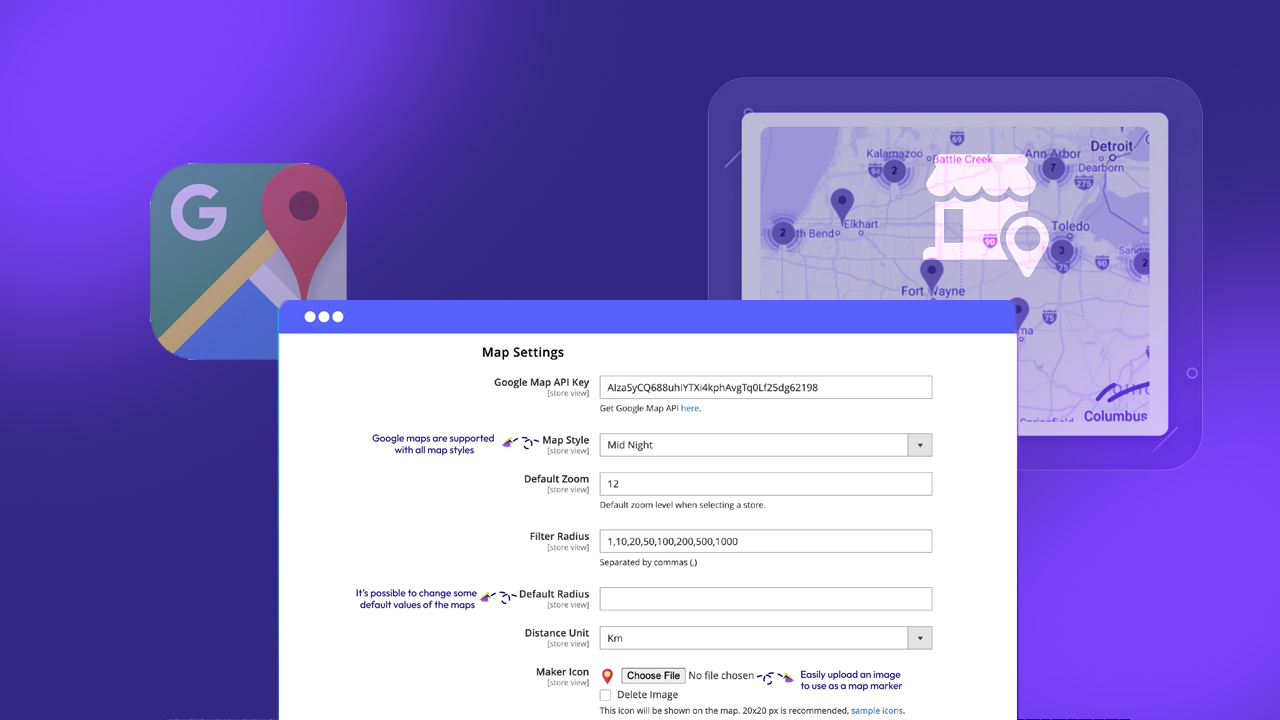Shopify is one of the most popular platforms to create an online store. The platform has multiple features to develop and manage your business easily. One of those features includes Shopify discount combinations.
Let customers combine different discounts for some of your promotions. You can choose from eligible combinations that let customers benefit from the best possible total discount based on their cart. You can set up both automatic discounts and discount codes to combine.
Customers can use a maximum of 5 discount codes on a single order. Each one that you create has one of the following classes depending on what the discount applies to:
- order discount
- product discount
- shipping discount
When you choose to let a discount combine with other discounts, you can select which classes of discounts it can combine with. For example, if you create a discount code for 10% off an order, you can choose to let that discount code be combined with Product discount codes as well.
ON THIS PAGE
Discount codes and automatic discounts, in a single view?
Previously, when you went into your admin to set up a discount, you would have seen two tabs: “Discount codes” and “Automatic discounts.” We’ve simplified this process by creating a unified discount view that shows all the discounts you can create in one place.
We’ve also made it easier to combine discounts. Once you’re in the “Create discount” flow, scroll down to the “Combinations” section of the page and choose the type of discount combination you’re creating. You can combine shipping discounts with other products or order discounts.
This new, unified experience makes creating a discount combination incredibly easy for anyone, regardless of their coding ability.
Multiple order discounts, product discounts, and shipping discounts can all apply to the same order. In some cases, when there are active Shopify automatic discounts on your store and a customer also uses one or more discount codes, the best discount or combination of discounts automatically applies to the customer’s cart.
If a customer enters more than one discount code during checkout that can’t be combined, the following message is displayed: “Discount couldn’t be used with your existing discounts.”
Recommended Read: How much does it cost to build a Shopify Website
Types of Shopify Discount Combinations
There are five types of discount combinations:
- Order discounts with free shipping discounts.
- Product discounts with free shipping discounts.
- Product discounts with other product discounts.
- Product discounts with order discounts. (only available to eligible merchants)
- Order discounts with other order discounts. (only available to eligible merchants)
Eligibility Requirements
All merchants can combine the following discounts:
- Order discounts with free shipping discounts.
- Product discounts with free shipping discounts.
- Product discounts with other product discounts.
To combine product discounts or order discounts with other order discounts, you should meet the following eligibility requirements:
- Your store must not use any checkout.liquid Shopify customizations or features. If you revert to checkout.liquid, then your store is ineligible for the above combinations.
- You’re not using the Licensify app.
Contact Shopify Support if you meet the above eligibility requirements but you can’t create discounts with the combinations.
Considerations for Shopify Discount Combinations
- If product and order class discounts can combine, then multiple discounts might be applied to the same line item. For example, suppose a customer’s cart is eligible for an automatic 20% off their order, and they enter a discount code for $10 off a product in their cart. In that case, both discounts apply to the eligible item.
- If two or more discounts are applied but can’t be combined due to the discount combination setting or the content of the cart, then the best discount for the customer’s cart is always applied. For example, if you have an uncombinable 10% off discount for your Socks collection and an uncombinable $15 discount for your Christmas Socks collection, and a customer applies both to their cart, then the better discount for the customer applies.
- Product discounts apply before the order subtotal is calculated at checkout. This means that order discounts are calculated based on the subtotal after the product discount is applied.
- If two or more order discounts that provide a percentage off are applied to the same order, then both percentages are calculated on the original subtotal. For example, if a cart is eligible for a discount that provides 10% off the order and a second discount code that provides 20% off the order, and the order subtotal is $100, then the total after discounts is $70, or 30% off the original subtotal.
- All order discounts are applied on the order subtotal after product discounts have been applied. For example, if the order subtotal is $100 and a cart is eligible for 10% off with code WELCOME10 and 20% off with code INFLUENCER20, then $10 and $20 are subtracted from the order total, for a total discount of $30 off.
- Multiple discounts are applied to an order only when the setting on each discount allows the combination. If you’re creating a new discount to combine with another new discount, then you don’t have to set up both simultaneously.
- You can set up and save the first discount, and then create the second discount after. Once each discount is active and set up to combine, they combine automatically if a customer applies both to an order.
- You can have a maximum of 25 automatic discounts active on your store at one time. This means that a maximum of 25 automatic discount codes can be applied to the same order. Customers can use a maximum of 5 product or order discount codes and 1 shipping discount code on the same order.
- Discounts can only be combined on orders that are made through the Online Store and Shopify POS.
Limitations of Discount Combinations
- You can have a maximum of 25 automatic discounts active on your store at one time. This means that a maximum of 25 automatic discount codes can be applied to the same order.
- Customers can use a maximum of five product or order discount codes and one shipping discount code on the same order.
- Discounts can only be combined on orders that are made through the Online Store and Shopify POS.
- Products that are part of a Buy X Get Y discount are ineligible for further product discounts. If a customer enters a discount code that applies to products in a Buy X Get Y discount, then the Buy X Get Y discount is removed and only the discount code that the customer entered is applied to the order.
Discount Combination Examples
The following table illustrates some examples of possible discount combinations and displays which combinations are supported.
| Combination scenario | Supported combination | Example discount | Description |
| Product discount(s)+Order discount | ✔ | 20offPants + 10offShirts + Welcome10 | Product discounts apply before the subtotal is calculated, and then the order discounts apply to the subtotal. |
| Product discount+Product discount (applied to different products) | ✔ | 20offPants + 10offShirts | 20offPants and 10offShirts offer discounts on different items in the same cart. |
| Order discount+Order discount | ✔ | Welcome10 + Spend200Get5off | Multiple order discounts can apply to the same order. |
| Product discount(s)+Free shipping discount | ✔ | 20offPants + 10offShirts + FreeShip | Product discounts and shipping discounts can apply to the same order. |
| Order discount+Shipping discount | ✔ | Welcome10 + FreeShip | Order discounts and shipping discounts can apply to the same order. |
| Product discount+Product discount (applied to same products) | ✘ | 20offPants + 30offPants | When multiple product discounts apply to the same line item, only the best discount is applied. |
| Shipping discount+Shipping discount | ✘ | 5offShipping + 10offShipping | Multiple shipping discounts can’t apply to the same order. |
How to Check if an Active Discount is Combinable
You can test your discount combinations to ensure they are functioning correctly. One method to test your combinations is to create an order, add eligible products, and then enter the associated discount codes. You can also place a test order on your store and follow the same steps to test the customer experience.
If you want to view a list of all discounts that have combinations turned on, refer to the Discounts page in your Shopify admin. The allowed combinations for each discount code are displayed in the Combinations column. You can also filter the Discounts page to view a list of combinations.
Steps to check if an active discount is combinable
- From your Shopify admin, go to “Discounts”.
- Click “Search and Filter”.
- Click “Add Filter”, and then select “Combines With”.
- Select all the discount classes that you want to view the combinations for.
How to Edit an Existing Discount to be Combinable
You can edit an existing discount to make it combinable. Editing a discount code to allow combinations doesn’t impact orders where the discount was previously used.
Steps to follow to edit an existing discount to be combinable
Desktop
- From your Shopify admin, go to “Discounts”.
- Click the discount that you want to make combinable.
- In the “Combinations” section, select the discount classes you want to combine the discount with.
- Click “Save”.
iPhone
- From the Shopify app, tap the “…” button.
- Tap “Discounts”.
- Tap the discount that you want to make combinable.
- In the “Combinations” section, select the discount classes you want to let the discount combine with.
- Tap “Save”.
Android
- From the Shopify app, tap the “☰” button.
- Follow steps 2 to 4 from the iPhone section.
- Tap “✔”.
Manage your Shopify Discount Combinations with Klizer
Shopify discount combinations increase promotional strategies by providing customers with the best deals while maintaining flexibility. It is crucial to understand how to set up and manage these combinations. It can maximize benefits for both your store and customers. The new unified discount experience in Shopify simplifies the complex discount creation and management strategies.
To streamline your Shopify store management and optimize discount combinations, consider the expert ecommerce solutions like Klizer. We offer advanced tools to help you maximize your Shopify promotions, ensuring customers receive the best deals and enhancing their shopping experience.